Raible's Wiki
Raible Designs
Wiki Home
News
Recent Changes
AppFuse
Homepage- Korean
- Chinese
- Italian
- Japanese
QuickStart Guide
- Chinese
- French
- German
- Italian
- Korean
- Portuguese
- Spanish
- Japanese
User Guide
- Korean
- Chinese
Tutorials
- Chinese
- German
- Italian
- Korean
- Portuguese
- Spanish
Other Applications
Struts ResumeSecurity Example
Struts Menu
UserPreferences
Referenced by
SpringControllers_it
Hide Menu
ValidationAndListSpring_it |
|
| Your trail: | |
This is version 3.
It is not the current version, and thus it cannot be edited.
[Back to current version]
[Restore this version]
Parte IV: Aggiungere Validazione e Schermata Elenco - Aggiungere logica di convalida all'oggetto Person in modo che firstName e lastName siano campi obbligatori ed aggiungere una schermata elenco per visualizzare tutti i record nel database.
- Questo tutorial dipende da Parte III: Creazione Controller e JSP.
Info su questo Tutorial
Questo tutorial mostra come aggiungere la logica di validazione (sia client che server-side) all'oggetto Person usando Commons Validator. Verrà creata anche una schermata di elenco usando la Display Tag Library per visualizzare tutte le persone nel database.
per visualizzare tutte le persone nel database.
- Ti dirò come faccio le cose nel Mondo Reale in un testo come questo.
Indice
- [1] Aggiungi i tag XDoclet per il Validator a Person.java
- [2] Vedi JSP con la validazione aggiunta e verifica
- [3] Aggiungi i metodi testGetPeople ai test di DAO e Manager
- [4] Aggiungi i metodi getPeople a PersonDao e Manager
- [5] Crea il PersonControllerTest
- [6] Crea il PersonController
- [7] Crea personList.jsp ed il test Canoo
- [8] Aggiungi un collegamento al menu
Aggiungi i tag XDoclet per il Validator a Person.java [#1]
Per usare Commons Validator con Spring MVC normalmente devi scrivere un file validation.xml a mano. Tuttavia, grazie a XDoclet, è molto più semplice - devi solo aggiungere un paio di tag @spring.validator al tuo POJO (Person.java). Apriamo il file (src/dao/**/dao/Person.java) e modifichiamo i metodi setFirstName e setLastName come segue:
|
Va inoltre menzionato che puoi anche aggiungere un attributo msgkey a questo tag per effettuare l'override della chiave messaggio predefinita per questo errore.
|
La chiave predefinita per type="required" è già errors.required, per cui io di solito la lascio al default. Questa chiave è definita in web/WEB-INF/classes/ApplicationResources_*.properties.
Ora se registri Person.java ed esegui ant clean webdoclet, verrà generato un file validation.xml in build/appfuse/WEB-INF/. Il contenuto dovrebbe avere un elemento per "person".
|
Infine, per attivare la validazione in personForm.jsp, devi assicurarti che personForm.jsp contenga quanto segue:
<html:javascript formName="person" cdata="false"
dynamicJavascript="true" staticJavascript="false"/>
<script type="text/javascript"
src="<c:url value="/scripts/validator.jsp"/>"></script>
Devi anche decommentare la property "validator" che abbiamo commentato prima. Controlla che il <bean> "personFormController" in web/WEB-INF/action-servlet.xml abbia il seguente XML:
|
Vedi JSP con la validazione aggiunta e verifica [#2]
Ora che abbiamo la validazione configurata su questo form, assicuriamoci che funzioni. Esegui ant db-load deploy, avvia Tomcat e vai su http://localhost:8080/appfuse/editPerson.html?id=1 . Un'altra cosa che potresti notare è che le label "First Name" e "Last Name" ora hanno degli asterischi vicino - che indicano i campi come obbligatori. Ciò è ottenuto tramite un LabelTag che legge le regole di validazione da Commons Validator.
. Un'altra cosa che potresti notare è che le label "First Name" e "Last Name" ora hanno degli asterischi vicino - che indicano i campi come obbligatori. Ciò è ottenuto tramite un LabelTag che legge le regole di validazione da Commons Validator.
Se cancelli i valori nei campi firstName e lastName e fai clic sul bottone registra, dovresti avere il seguente JavaScript.
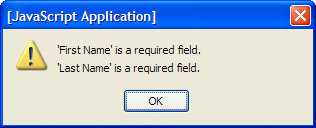
Per esser sicuro che tutto funzioni davvero come atteso, puoi provare a spegnere il JavaScript e controllare che la validazione server-side stia funzionando. Ciò è semplice in Mozilla Firefox (il mio browser preferito), basta che vai in Strumenti → Opzioni → Contenuti e deselezioni "Attiva JavaScript". Ora se azzeri i campi e invii il form, dovresti vedere quanto segue:
(il mio browser preferito), basta che vai in Strumenti → Opzioni → Contenuti e deselezioni "Attiva JavaScript". Ora se azzeri i campi e invii il form, dovresti vedere quanto segue:
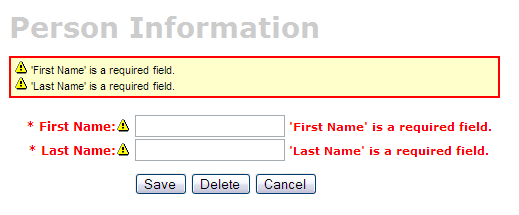
Se vuoi solo la validazione lato server (senza JavaScript), puoi eliminare l'attributo onsubmit da <html:form> (in web/pages/personForm.jsp) ed anche i tag del Validator JavaScript a fine pagina.
|
Aggiungi i metodi testGetPeople ai Test di DAO e Manager [#3]
To create a List screen (also called a master screen), we need to create methods that will return all the rows from our person table. Let's start by adding tests for these methods to our PersonDaoTest and PersonManagerTest classes. I usually name this method getEntities (i.e. getUsers), but you could also use getAll or search - it's really just a matter of personal preference.Open test/dao/**/dao/PersonDaoTest.java and add a testGetPeople method:
|
The reason I'm passing in a person object to the getPeople method is to allow for filtering (based on values in person) in the future. Adding this parameter in your getPeople() method signature is optional, but the rest of this tutorial assumes you have done this.
Now open test/service/**/service/PersonManagerTest.java and add a testGetPeople method:
|
In order for these tests to compile, you need to add the getPeople() method to the PersonDao and PersonManager interfaces, and their implementations.
Aggiungi il metodo getPeople() a DAO e Manager [#4]
Open src/dao/**/dao/PersonDao.java and add the getPeople() method signature:
|
Now add the same method signature to src/service/**/service/PersonManager.java. Save all your files and adjust the imports in your tests. Next you need to implement the getPeople() method in your implementation classes. Open src/dao/**/dao/hibernate/PersonDaoHibernate.java and add the following method:
|
 (HQL) or using Criteria Queries
(HQL) or using Criteria Queries .
.
An example using a Criteria Query:
|
Now implement the getPeople() method in src/service/**/impl/PersonManagerImpl.java:
|
After saving all your changes, you should be able to run both tests by executing the following:
- ant test-dao -Dtestcase=PersonDao
- ant test-service -Dtestcase=PersonManager
If everything works - nice job! Now you need to add this retrieve all functionality to the web tier.
Crea il PersonControllerTest [#5]
In the last couple of tutorials, we've been working with the PersonFormController to interact with our HTML form. Now we need to create a new Controller that'll simply handle getting and displaying a list of people in the database.- You could also use a MultiActionController
 to handle all your List screens.
to handle all your List screens.
To begin, create test/web/**/action/PersonControllerTest.java (extends BaseControllerTestCase) and add the following method:
|
This class will not compile until you (1) create the PersonController class and (2) add the PERSON_LIST variable to the src/dao/**/Constants.java file. Some folks have suggested that this class be named PersonControllerList - the name choice is up to you. I prefer Controller and FormController because it tells me one implements Controller while the latter extends SimpleFormController
while the latter extends SimpleFormController .
.
- I usually copy a similar variable that already exists in this file - i.e. USER_LIST.
|
Now save all your changes. You won't be able to run ant test-web -Dtestcase=PersonController yet since PersonController does not exist (yet). Let's add it.
Crea il PersonController [#6]
Crea il file src/web/**/action/PersonController.java. Dovrebbe implementare org.springframework.web.servlet.mvc.Controller e leggersi come segue:
|
Ora aggiungi una definizione a web/WEB-INF/action-servlet.xml per questo Controller.
|
Ora se esegui ant test-web -Dtestcase=PersonController, il test dovrebbe passare. Successivamente, crea il mapping su URL per questo controller. Per fare ciò, cerca il bean "urlMapping" in web/WEB-INF/action-servlet.xml ed aggiungi la riga seguente alla proprietà "mappings":
|
Crea personList.jsp ed il test Canoo [#7]
Apri il file personList.jsp nella cartella web/pages del tuo progetto. Una cosa che vorrai probabilmente modificare è la forma plurale degli elementi che stai elencando. Il nome generati in questo esempio è "persons" è probabilmente dovrebbe essere people. At or near line 31, you should have the following line:<display:setProperty name="paging.banner.items_name" value="persons"/>
Change it to:
<display:setProperty name="paging.banner.items_name" value="people"/>
Finally, add the title and heading keys (personList.title and personList.heading) to web/WEB-INF/classes/ApplicationResources.properties. Open this file and add the following:
# -- person list page -- personList.title=Person List personList.heading=All People
As a reminder, the personList.title is what ends up in the brower's title bar (the <title> tag) and
personList.heading will be put into an <h1> tag before any page content. At this point, you could be able to run "ant deploy", start Tomcat and open the list screen in your browser .
.
Now that we have a List Screen, let's change the pages that are displayed after adding and deleting a new Person. In web/WEB-INF/action-servlet.xml, change the personFormController's successView property to be "people.html".
|
You will also need to update the Canoo tests "AddPerson" and "DeletePerson". Open test/web/web-tests.xml and change the following line in the "AddPerson" target:
<verifytitle description="Main Menu appears if save successful"
text=".*${mainMenu.title}.*" regex="true"/>
to:
<verifytitle description="Person List appears if save successful"
text=".*${personList.title}.*" regex="true"/>
Then in the "DeletePerson" target, change the following line:
<verifytitle description="display Main Menu" text=".*$(mainMenu.title}.*" regex="true"/>
to:
<verifytitle description="display Person List" text=".*${personList.title}.*" regex="true"/>
To test that displaying this page works, you can create a new JSP test in test/web/web-tests.xml:
|
You'll also want to add the "SearchPeople" target to the "PersonTests" target so it will be executed along with all the other person-related tests.
|
Now you can run ant deploy test-canoo -Dtestcase=SearchPeople (or ant test-jsp if Tomcat isn't running) and hopefully it will result in "BUILD SUCCESSFUL". If so - nice work!
Add link to menu [#8]
The last step is to make the list, add, edit and delete functions visible to the user. The simplest way is to add a new link to the list of links in web/pages/mainMenu.jsp:
|
Where menu.viewPeople is an entry in web/WEB-INF/classes/ApplicationResources.properties.
menu.viewPeople=View People
The other (more likely) alternative is that you'll want to add it to the menu. To do this, add the following to web/WEB-INF/menu-config.xml:
|
Make sure the above XML is inside the <Menus> tag, but not within another <Menu>. Then add this new menu to web/common/menu.jsp - which should now looks as follows:
|
Now if you run ant clean deploy, start Tomcat and go to http://localhost:8080/appfuse/mainMenu.html , you should see something like the screenshot below.
, you should see something like the screenshot below.

Notice that there is a new link on the left side (from mainMenu.jsp) and on the right in our menu (from menu.jsp).
That's it!
You've completed the full lifecycle of developing a set of master-detail pages with AppFuse and Spring's MVC framework - Congratulations! Now the real test is if you can run all the tests in your app without failure. To test, stop tomcat and run ant clean test-all. This will run all the unit tests within your project. As a reminder, it should be easy to setup and test AppFuse from scratch using ant setup-db setup-tomcat test-all. Also, if you're looking for more robust examples - checkout Struts Resume.Happy Day!
Total time: 4 minutes 21 seconds
|
Go to top
More info...
Attach file...
|
| This particular version was published on 16-Jul-2008 02:20:15 MDT by MarcelloTeodori. |
![Aggregate the RSS feed [RSS]](https://raibledesigns.com/wiki/images/xml.png)
