Getting Started with Angular 2.0 RC1
A few months ago, I wrote a tutorial on Getting Started with Angular 2. That tutorial was based on Angular 2.0.0 Beta 9. Rather than simply updating that tutorial and blog post for 2.0.0 RC1, I decided to create a new version for posterity's sake. The 2.0 Beta 9 version will remain on my blog and I've tagged the source on GitHub. This is an updated version of Getting Started with Angular 2, complete with the largely undocumented component router, and lazy-loaded components.
If you'd just like to see what's changed since the last release of this tutorial, you can view the pull request on GitHub. Note that I did sync my angular2-tutorial project with angular2-seed. This made it fairly easy to upgrade, believe it or not. My upgrade notes are in a gist. The best diff to read to see what changed is likely the diff of this tutorial.
What you'll build
You'll build a simple web application with Angular 2 and TypeScript. You'll add search and edit features with mock data.
What you'll need
- About 15-30 minutes.
- A favorite text editor or IDE. I recommend IntelliJ IDEA.
- Git installed.
- Node.js and npm installed. I recommend using nvm.
Create your project
Clone the angular2-seed repository using git:
git clone https://github.com/mgechev/angular2-seed.git angular2-tutorial cd angular2-tutorial
NOTE: The angular2-seed project requires node v4.x.x or higher and npm 2.14.7. I used node v4.2.6 and npm 3.9.3.
Install the project's dependencies:
npm install
Run the application
The project is configured with a simple web server for development. To start it, run:
npm start
You should see a screen like the one below at http://localhost:5555.
You can see your new project's test coverage by running npm test:
=============================== Coverage summary =============================== Statements : 96.36% ( 159/165 ) Branches : 62.5% ( 120/192 ) Functions : 100% ( 35/35 ) Lines : 100% ( 129/129 ) ================================================================================
Add a search feature
To add a search feature, open the project in an IDE or your favorite text editor. For IntelliJ IDEA, use File > New Project > Static Web and point to the directory you cloned angular2-seed to.
The Basics
Create a src/client/app/+search folder and a search.component.html file in it. The + prefix is an indicator
to Angular that you want to lazy-load the components in this directory. Populate the HTML file you created with the following:
<h2>Search</h2>
<form>
<input type="search" [(ngModel)]="query" (keyup.enter)="search()">
<button type="button" (click)="search()">Search</button>
</form>
<div *ngIf="loading">loading...</div>
<pre>{{searchResults | json}}</pre>
Create src/client/app/+search/search.component.ts to define the
SearchComponent and point to this template.
import { Component } from '@angular/core';
import { CORE_DIRECTIVES, FORM_DIRECTIVES } from '@angular/common';
import { ROUTER_DIRECTIVES } from '@angular/router';
@Component({
selector: 'sd-search',
moduleId: module.id,
templateUrl: 'search.component.html',
directives: [FORM_DIRECTIVES, CORE_DIRECTIVES, ROUTER_DIRECTIVES]
})
export class SearchComponent {
loading: boolean;
query: string;
searchResults: any;
constructor() {
console.log('initialized search component');
}
}
Create src/client/app/+search/index.ts to export SearchComponent.
/** * This barrel file provides the export for the lazy loaded SearchComponent. */ export * from './search.component';
Update src/client/app/app.component.ts to import this component and include its route.
import { SearchComponent } from './+search/index';
@Routes([
{ path: '/', component: HomeComponent },
{ path: '/about', component: AboutComponent },
{ path: '/search', component: SearchComponent }
])
Your browser should refresh automatically, thanks to Browsersync. Navigate to http://localhost:5555/search and you should see the search component.
You can see it needs a bit of styling. Angular 2 allows you to provide styles specific for your
component using a styleUrls
property on your component.
Add this property to search.component.ts like you see below.
templateUrl: 'search.component.html', styleUrls: ['search.component.css'], directives: [FORM_DIRECTIVES, CORE_DIRECTIVES, ROUTER_DIRECTIVES]
Create src/client/app/+search/search.component.css and add some CSS.
:host {
display: block;
padding: 0 16px;
}
There, that looks better!
Finally, update src/client/app/shared/navbar/navbar.component.html to include a link to the search
route.
<nav> <a [routerLink]="['/']">HOME</a> <a [routerLink]="['/about']">ABOUT</a> <a [routerLink]="['/search']">SEARCH</a> </nav>
This section has shown you how to add a new component to a basic Angular 2 application.
The next section shows you how to create a use a JSON file and localStorage to create a
fake API.
The Backend
To get search results, create a SearchService that makes HTTP requests to a JSON file.
Start
by creating src/client/app/shared/search/data/people.json to hold your data.
[
{
"id": 1,
"name": "Peyton Manning",
"phone": "(303) 567-8910",
"address": {
"street": "1234 Main Street",
"city": "Greenwood Village",
"state": "CO",
"zip": "80111"
}
},
{
"id": 2,
"name": "Demaryius Thomas",
"phone": "(720) 213-9876",
"address": {
"street": "5555 Marion Street",
"city": "Denver",
"state": "CO",
"zip": "80202"
}
},
{
"id": 3,
"name": "Von Miller",
"phone": "(917) 323-2333",
"address": {
"street": "14 Mountain Way",
"city": "Vail",
"state": "CO",
"zip": "81657"
}
}
]
Create src/client/app/shared/search/search.service.ts and provide Http as a
dependency in its constructor.
In this same file, define the Address and Person classes that JSON will be
marshalled to.
import { Injectable } from '@angular/core';
import { Http, Response } from '@angular/http';
@Injectable()
export class SearchService {
constructor(private http:Http) {}
getAll() {
return this.http.get('app/shared/search/data/people.json').map((res:Response) => res.json());
}
}
export class Address {
street:string;
city:string;
state:string;
zip:string;
constructor(obj?:any) {
this.street = obj && obj.street || null;
this.city = obj && obj.city || null;
this.state = obj && obj.state || null;
this.zip = obj && obj.zip || null;
}
}
export class Person {
id:number;
name:string;
phone:string;
address:Address;
constructor(obj?:any) {
this.id = obj && Number(obj.id) || null;
this.name = obj && obj.name || null;
this.phone = obj && obj.phone || null;
this.address = obj && obj.address || null;
}
}
In search.component.ts, add imports for these classes.
import { Person, SearchService } from '../shared/index';
You can now add a type to the searchResults variable. While you're there, modify the constructor to
inject the
SearchService.
searchResults: Array<Person>;
constructor(public searchService: SearchService) {}
Then implement the search() method to call the service's getAll() method.
search(): void {
this.searchService.getAll().subscribe(
data => {this.searchResults = data;},
error => console.log(error)
);
}
At this point, you'll likely see the following message in your browser's console.
ORIGINAL EXCEPTION: No provider for SearchService!
This happens because the app hasn't provided this service to components. To fix this, create
src/client/app/shared/search/index.ts and populate it with the following.
/** * This barrel file provides the export for the shared SearchService. */ export * from './search.service';
Then add a reference to this file in src/client/app/shared/index.ts so its
included in the shared export.
/** * This barrel file provides the exports for the shared resources (services, components). */ export * from './name-list/index'; export * from './navbar/index'; export * from './toolbar/index'; export * from './search/index';
To fix the "No provider" error from above, update app.component.ts to import the
SearchService and add the service to the list of provider.
import { NameListService, NavbarComponent, ToolbarComponent, SearchService } from './shared/index';
@Component({
selector: 'sd-app',
viewProviders: [NameListService, SearchService, HTTP_PROVIDERS]
moduleId: module.id,
Now clicking the search button should work. To make the results look better,
remove the <pre> tag in search.component.html
and replace it with a <table>.
<table *ngIf="searchResults">
<thead>
<tr>
<th>Name</th>
<th>Phone</th>
<th>Address</th>
</tr>
</thead>
<tbody>
<tr *ngFor="let person of searchResults; let i=index">
<td>{{person.name}}</td>
<td>{{person.phone}}</td>
<td>{{person.address.street}}<br/>
{{person.address.city}}, {{person.address.state}} {{person.address.zip}}
</td>
</tr>
</tbody>
</table>
Then add some additional CSS for this component in search.component.css.
table {
margin-top: 10px;
border-collapse: collapse;
}
th {
text-align: left;
border-bottom: 2px solid #ddd;
padding: 8px;
}
td {
border-top: 1px solid #ddd;
padding: 8px;
}
Now the search results look better.
But wait, we still don't have search functionality! To add a search feature, add a
search() method to
search.service.ts.
search(q:string) {
if (!q || q === '*') {
q = '';
} else {
q = q.toLowerCase();
}
return this.getAll().map(data => {
let results:any = [];
data.map(item => {
if (JSON.stringify(item).toLowerCase().includes(q)) {
results.push(item);
}
});
return results;
});
}
Then refactor SearchComponent to call this method with its query variable.
search(): void {
this.searchService.search(this.query).subscribe(
data => {this.searchResults = data;},
error => console.log(error)
);
}
Now search results will be filtered by the query value you type in.
This section showed you how to fetch and display search results. The next section builds on this and shows how to edit and save a record.
Add an edit feature
Modify search.component.html to add a link for editing a person.
<td><a [routerLink]="['/edit', person.id]">{{person.name}}</a></td>
Create src/client/app/+edit/edit.component.html to display an editable form. You might
notice I've added id
attributes to most elements. This is to
make things easier when writing integration tests with Protractor.
<div *ngIf="person">
<h3>{{editName}}</h3>
<div>
<label>Id:</label>
{{person.id}}
</div>
<div>
<label>Name:</label>
<input [(ngModel)]="editName" id="name" placeholder="name"/>
</div>
<div>
<label>Phone:</label>
<input [(ngModel)]="editPhone" id="phone" placeholder="Phone"/>
</div>
<fieldset>
<legend>Address:</legend>
<address>
<input [(ngModel)]="editAddress.street" id="street"><br/>
<input [(ngModel)]="editAddress.city" id="city">,
<input [(ngModel)]="editAddress.state" id="state" size="2">
<input [(ngModel)]="editAddress.zip" id="zip" size="5">
</address>
</fieldset>
<button (click)="save()" id="save">Save</button>
<button (click)="cancel()" id="cancel">Cancel</button>
</div>
Create an EditComponent in src/search/components/edit.component.ts that
references this template and handles communication with the SearchService.
import { Component, OnInit } from '@angular/core';
import { Person, Address, SearchService } from '../shared/index';
import { RouteSegment, Router } from '@angular/router';
@Component({
selector: 'sd-edit',
moduleId: module.id,
templateUrl: 'edit.component.html',
styleUrls: ['edit.component.css']
})
export class EditComponent implements OnInit {
person: Person;
editName: string;
editPhone: string;
editAddress: Address;
constructor(
private _service: SearchService,
private _router: Router,
private _routeSegment: RouteSegment
) { }
ngOnInit() {
let id = +this._routeSegment.getParam('id');
this._service.get(id).subscribe(person => {
if (person) {
this.editName = person.name;
this.editPhone = person.phone;
this.editAddress = person.address;
this.person = person;
} else {
this.gotoList();
}
});
}
cancel() {
this._router.navigate(['/search']);
}
save() {
this.person.name = this.editName;
this.person.phone = this.editPhone;
this.person.address = this.editAddress;
this._service.save(this.person);
this.gotoList();
}
gotoList() {
if (this.person) {
this._router.navigate(['/search', {term: this.person.name} ]);
} else {
this._router.navigate(['/search']);
}
}
}
Create src/client/app/+edit/index.ts to export EditComponent.
/** * This barrel file provides the export for the lazy loaded EditComponent. */ export * from './edit.component';
Modify SearchService to contain functions for finding a person by their id, and saving
them. While you're in there, modify
the search() method to
be aware of updated objects in localStorage.
search(q:string) {
if (!q || q === '*') {
q = '';
} else {
q = q.toLowerCase();
}
return this.getAll().map(data => {
let results = [];
data.map(item => {
// check for item in localStorage
if (localStorage['person' + item.id]) {
item = JSON.parse(localStorage['person' + item.id]);
}
if (JSON.stringify(item).toLowerCase().includes(q)) {
results.push(item);
}
});
return results;
});
}
get(id: number) {
return this.getAll().map(all => {
if (localStorage['person' + id]) {
return JSON.parse(localStorage['person' + id]);
}
return all.find(e => e.id === id);
});
}
save(person: Person) {
localStorage['person' + person.id] = JSON.stringify(person);
}
To make the app aware of this new component, add an import and route configuration in app.component.ts.
import { EditComponent } from '../+edit/index';
@Routes([
{ path: '/', component: HomeComponent },
{ path: '/about', component: AboutComponent },
{ path: '/search', component: SearchComponent },
{ path: '/edit/:id', component: EditComponent }
])
Then create src/client/app/+edit/edit.component.css to make the form look a bit better.
:host {
display: block;
padding: 0 16px;
}
button {
margin-top: 10px;
}
At this point, you should be able to search for a person and update their information.
The <form> in src/client/app/+edit/edit.component.html calls a
save() function to update a person's
data. You already implemented this above.
The function calls a gotoList() function that appends the person's name to the URL when
sending the user back to the
search screen.
gotoList() {
if (this.person) {
this._router.navigate(['/search', {term: this.person.name} ]);
} else {
this._router.navigate(['/search']);
}
}
Since the SearchComponent doesn't execute a search automatically when you execute this
URL, add the following logic to do
so in its constructor.
constructor(public searchService: SearchService, routeSegment: RouteSegment) {
if (routeSegment.getParam('term')) {
this.query = decodeURIComponent(routeSegment.getParam('term'));
this.search();
}
}
You'll need to import RouteSegment in order for everything to compile.
import { ROUTER_DIRECTIVES, RouteSegment } from '@angular/router';
After making all these changes, you should be able to search/edit/update a person's information. If it works - nice job!
Source code
A completed project with this code in it is available on GitHub at https://github.com/mraible/angular2-tutorial. If you have ideas for improvements, please leave a comment or send a pull request.
I originally wrote this tutorial in Asciidoctor because it has a slick feature where you can include the source code from files rather than copying and pasting. Since GitHub doesn't support includes, I changed things so the code is now embedded in the document. You can now read this tutorial on GitHub or using DocGist.
Summary
I hope you've enjoyed this quick-and-easy tutorial on how to get started with Angular 2.0 RC1. In a future tutorial, I'll show you how to write unit tests and integration tests for this application.
Resources
I used a number of resources while creating this application. ng-book
2 was an invaluable resource
and I highly recommend it if you're learning Angular 2. I found Chariot Solution's article on
Angular2
Observables, Http, and
separating services and components
to be quite helpful. Finally, the angular-cli
project was a big help, especially its
ng generate route <object> feature.
Kudos to all the pioneers in Angular 2 land that've been using it and writing about it on blogs and Stack Overflow. Getting started with Angular 2 would've been a real pain without your trailblazing.


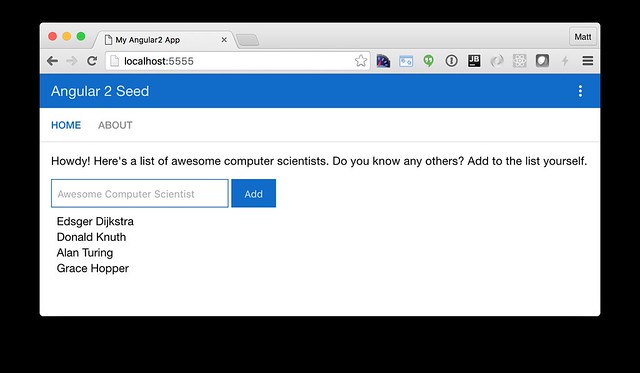
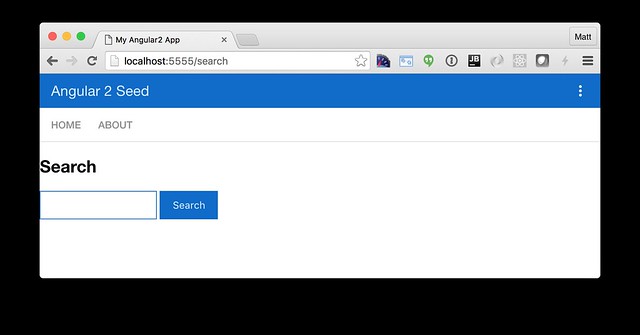
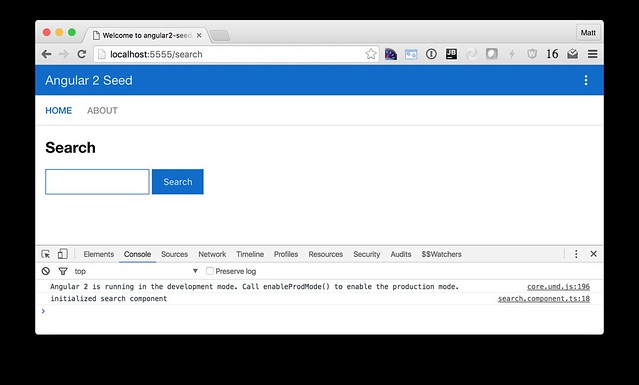
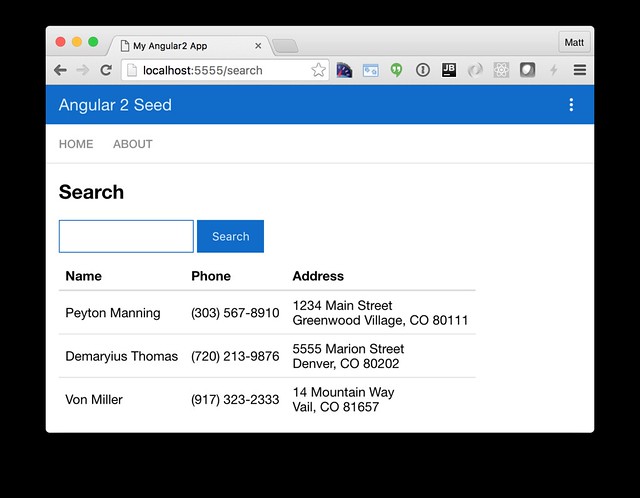
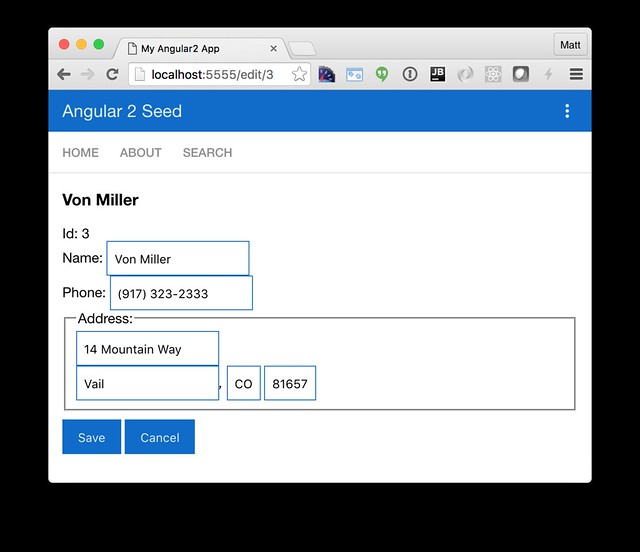
Thanks for the great tutorial. I did however have some minor trouble with it.
When I would click the search button, I'd get 404 Not Found - http://localhost:5555/app/shared/search/data/people.json.
The tutorial states that the people.json file should be in src/shared/data/people.json
At first glance, these different paths are obviously not the same and I attempted several variations in order to get them to match. No luck.
My resolution was to move people.json to /src/client/app/shared/search/data/people.json.
My todo list now contains an entry to find docs that explain the default/configurable behavior about how http.get('app/shared/search/data/people.json') returns /src/client/app/shared/search/data/people.json and why it returns json at all, instead of making an http get request.
Just my 0.02$ Thanks again for the tutorial.
Posted by Radloff on July 11, 2016 at 12:08 AM MDT #
Posted by Matt Raible on July 11, 2016 at 11:20 AM MDT #